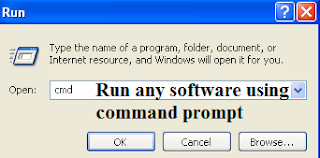 |
| Run any software using command prompt |
Hi friends..! we use many software in those some software's are frequently used and some software 's are rarely used. We used to pins the software's to
task-menu or
Search in windows menu or Create shortcuts at desktop screen. I am here with another easy trick
Run any software using command prompt.
Simple steps to follow the trick:
- Create a shortcut for the software you selected for example I selected Cheat Engine software and renamed it as CE.
 |
Rename the file name
|
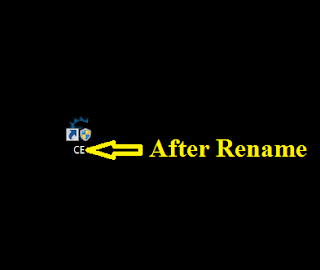 |
| Cheat Engine is rename to CE |
- Now copy that CE and save it in the location of 'C:\Windows\System32' and save it.
- Open Run command prompt (type Win+R) and type CE so that the software will open directly.
Feel free to comment below for any queries.
Note:
- This trick works for only '.exe' files only.
- Make sure that the drive you are using is same as the location you are saving the shortcut.
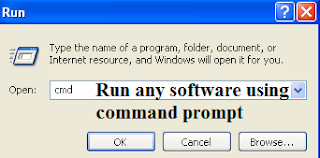

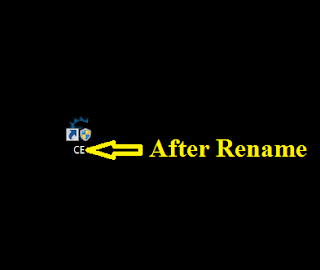
No comments:
Post a Comment